📱RoboDot Touch Screen UI
The RoboDot Touch Screen UI is designed for rapid access to the unit's status without the necessity to connect or interface with additional devices or applications.
Home Screen

The Home Screen is the default view when the RoboDot device is powered on. It prominently displays the unit's IP address and status, providing users with an at-a-glance overview of the device's health and connectivity. A QR code is also accessible on this screen, allowing users to quickly load the web UI on a browser, simplifying the process of managing and configuring the device.
GNSS Screen

The GNSS Screen provides crucial status information related to satellite navigation, including the quality of the fix, which is important for ensuring accurate positional data. A QR code on this screen allows users to simplify the process of copying or sharing position information, making it convenient for note-taking or sharing with others quickly. This feature enhances usability by providing a streamlined method to disseminate vital GNSS data.
Settings Screen

The Settings Screen provides a clear interface for users to easily view and modify key settings. This intuitive setup improves efficiency and enhances the overall user experience by making essential controls available quickly without the need to deploy a Web device.
When making changes to settings using toggles or dropdown menus, it is important to note that these changes will not be saved until you press the Home button. Additionally, most setting changes will only take effect upon the next restart. This ensures that users can make multiple adjustments without them being applied immediately, providing flexibility to finalize changes before they are implemented.
Icons
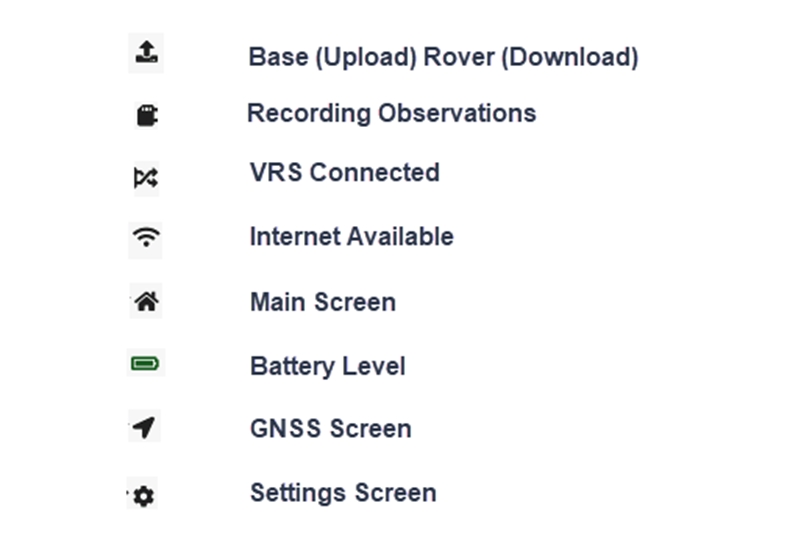
Icons along the top of the touch screen serve as a quick status reference.
Last updated
Was this helpful?
