SW Maps (Android)
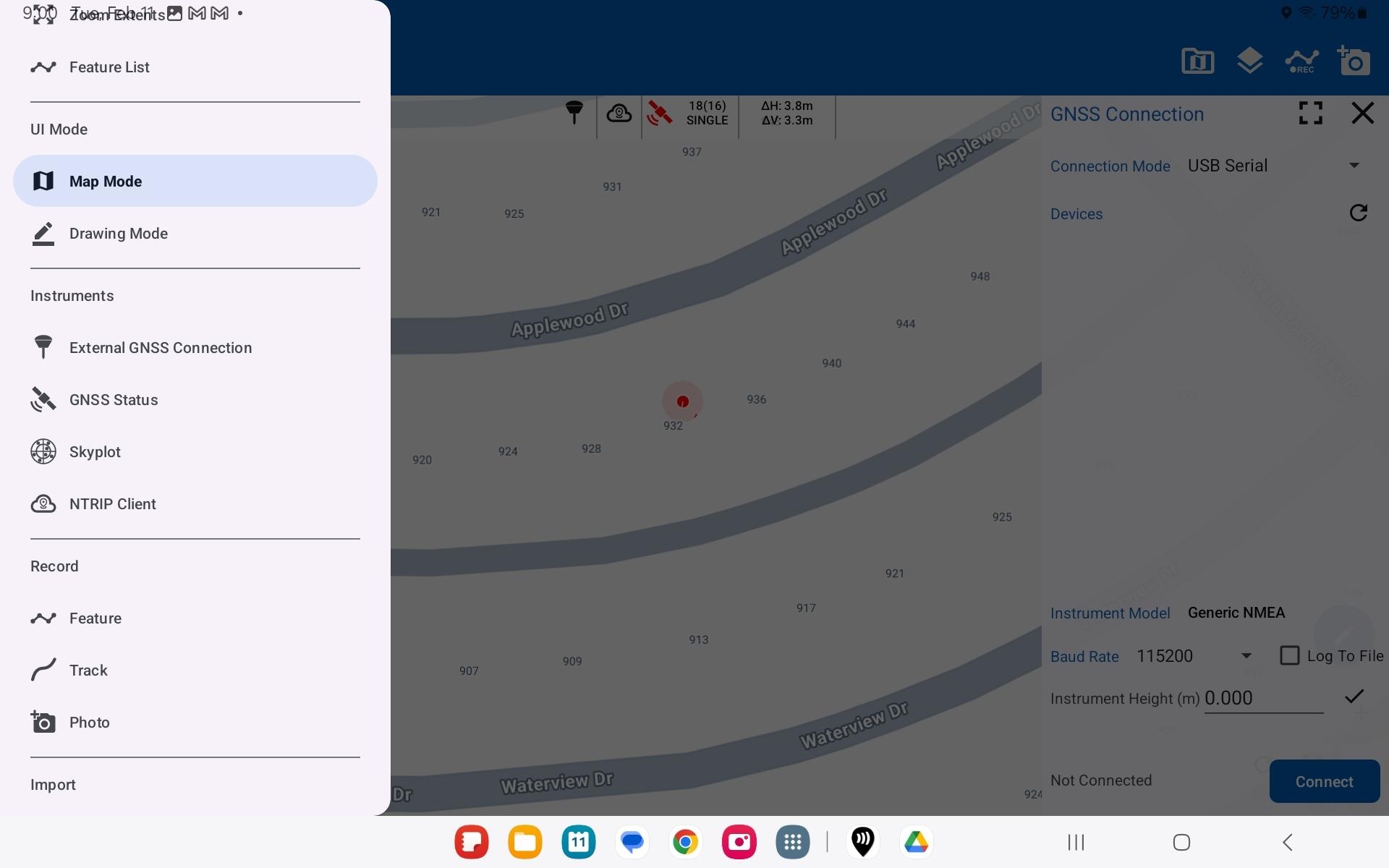
SW Maps GIS is a free mapping application that integrates real-time GNSS data for accurate field collection. When coupled with high-precision GNSS systems, it delivers reliable location data essential for surveying, agriculture, mining, construction, and environmental projects, minimizing errors and improving resource allocation across professional applications.
SW Maps for android offers two connection methods for integrating with RoboDot, Serial or Bluetooth LE.
Setup
Unlike the iOS version, the Android version of SW Maps offers the flexibility of establishing a serial connection as well as Bluetooth Low Energy (BLE) for integrating with devices like RoboDot. This additional connection option often requires a USB-C to USB-C cable, allowing users to connect directly via USB Serial. Depending on your specific requirements, you can choose between the high-speed reliability of a serial connection or the convenience of wireless BLE. Choose the method that best aligns with your device compatibility and operational needs.
While SW Maps offers robust connectivity options such as direct serial and Bluetooth Low Energy (BLE) connections, it can also be used alongside the GNSS Master application for enhanced functionality. Integrating with GNSS Master may provide additional connection methods. However, utilizing GNSS Master is not essential.
Serial (Recommended)
Select External GNSS Connection
In connection mode, select USB Serial
Set baud rate to 115200
Bluetooth LE
Enable RoboDot Bluetooth in Web UI settings
Pair RoboDot Touch with the device first via android settings
In SW Maps, select External GNSS Connection
In connection mode, select BLE
Select paired RoboDot device and connect using "Generic NMEA"
Finally configure the NTRIP Client in SW Maps
In this configuration, the RoboDot (acting as a rover) connects to the Android device using Bluetooth Low Energy (BLE) or Serial. The Android device, which generally has internet connectivity, then connects to the Virtual Reference Station (VRS) to receive RTK corrections. These corrections are subsequently relayed back to RoboDot, enabling it to achieve precise positioning accurate enough for applications that demand higher location precision.
Last updated
Was this helpful?
