Survey123
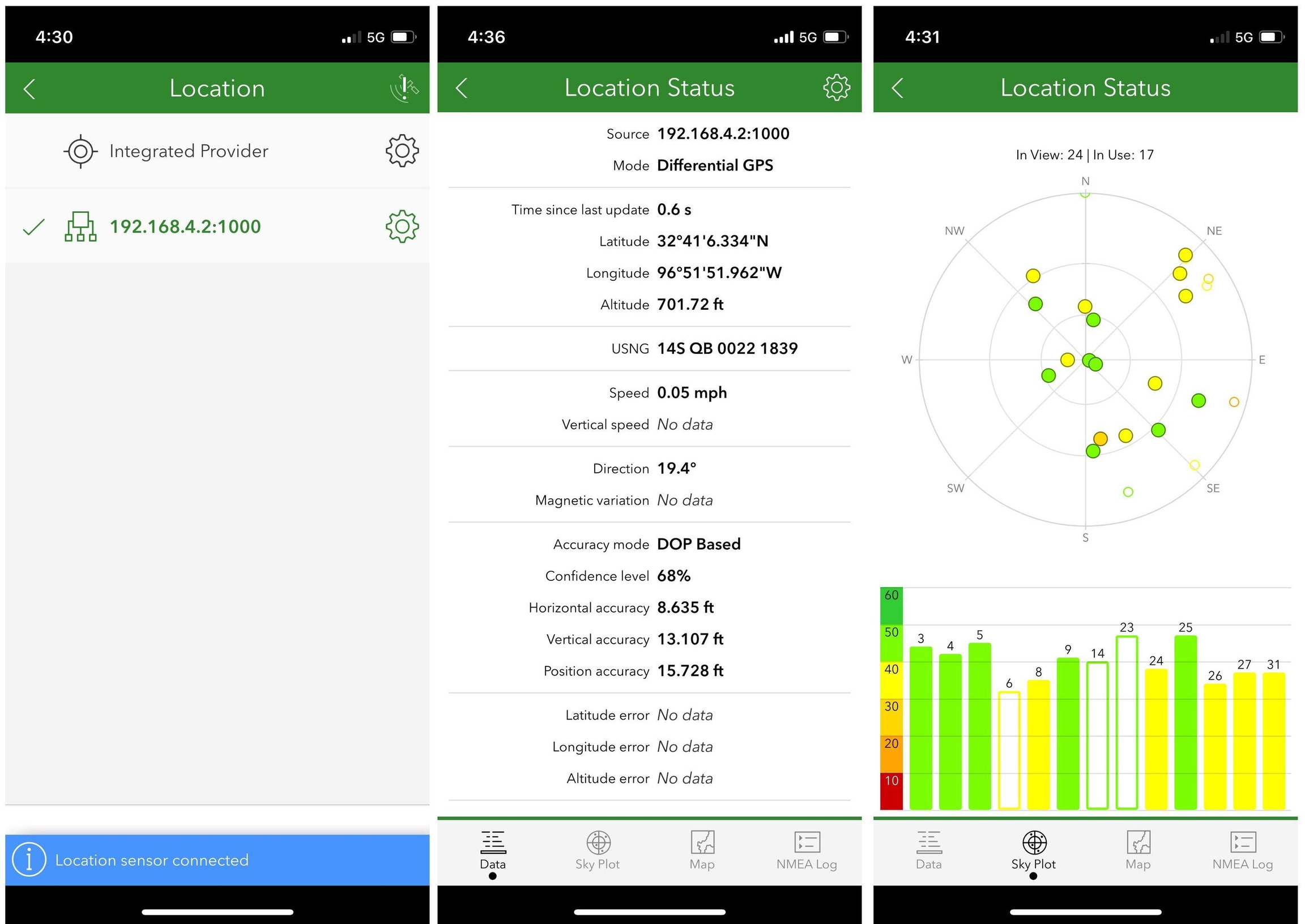
Survey123, an ESRI GIS app, offers robust data collection and analysis capabilities with seamless integration across the ESRI ecosystem. When combined with RoboDot, this solution enhances geospatial accuracy by improving feature and point referencing, enabling precise data collection for professional decision-making applications.
Setup
Survey123 for iOS enhances geospatial data accuracy by allowing users to replace the device's internal GPS with a more precise external source via TCP connections. This feature enables connection to systems like RoboDot, ensuring highly accurate location data, which is crucial for precision in professional applications.
The Survey123 device must be on the same network as the RoboDot for this connection to work.
Enable RoboDot TCP server in the Web UI settings page or touch screen settings.
In Survey123, configure the provider provider:
Select "Network Connection"
Use RoboDot IP displayed on the screen
Use Port 1000
For VRS corrections to RoboDot
Set up the hotspot on RoboDot and connect to it
Seet up the VRS on the RoboDot and connect to it
In this configuration, Survey123 will attempt to establish a connection with RoboDot Touch over TCP to facilitate advanced geospatial operations. When RoboDot has internet access, it can connect to a Virtual Reference Station (VRS) to enable Real-Time Kinematic (RTK) Fixed modes for superior accuracy. As Survey123 does not include an NTRIP client, users must utilize the RoboDot NTRIP client instead. To achieve optimal positioning accuracy, ensure RoboDot is connected to the internet and properly configure a VRS. This setup enhances data precision, supporting critical decision-making tasks with reliable geospatial information.
Last updated
Was this helpful?
