📱RoboDot Touch Screen UI
The RoboDot Touch Screen UI is designed for rapid access to the unit's status without the necessity to connect or interface with additional devices or applications.
Home Screen
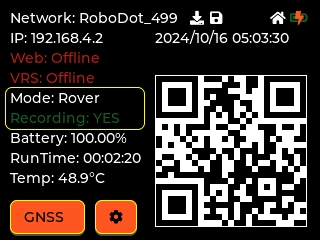
The Home Screen is the default view when the RoboDot device is powered on. It prominently displays the unit's IP address and status, providing users with an at-a-glance overview of the device's health and connectivity. A QR code is also accessible on this screen, allowing users to quickly load the web UI on a browser, simplifying the process of managing and configuring the device.
GNSS Screen
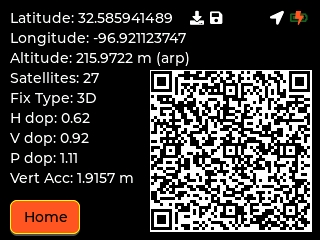
The GNSS Screen provides crucial status information related to satellite navigation, including the quality of the fix, which is important for ensuring accurate positional data. A QR code on this screen allows users to simplify the process of copying or sharing position information, making it convenient for note-taking or sharing with others quickly. This feature enhances usability by providing a streamlined method to disseminate vital GNSS data.
Settings Screen
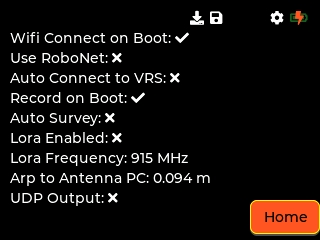
The Settings Screen provides users with a clear view of the enabled or disabled status of various settings, allowing for quick and intuitive recognition of the system's current configuration. This streamlined display helps users promptly understand and anticipate the subsequent behaviors of the device, enhancing overall efficiency and user experience.
Icons
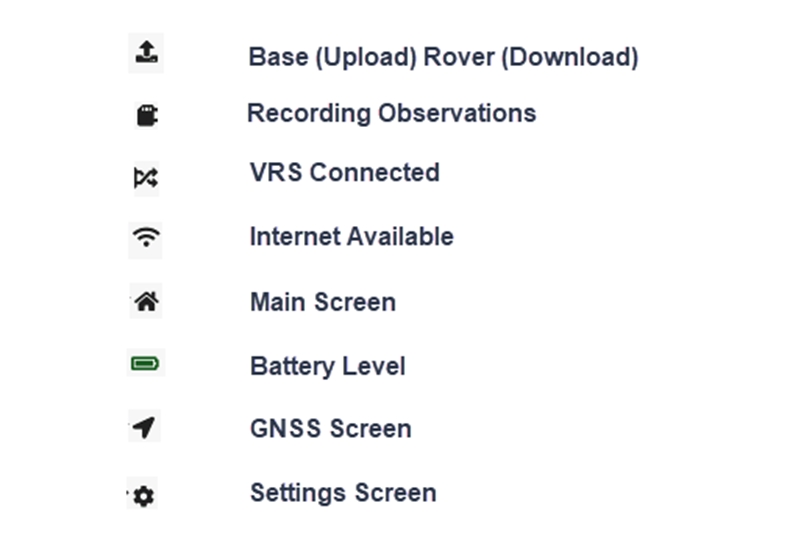
Icons along the top of the touch screen serve as a quick status reference.
Last updated
Was this helpful?
